Do you have a Shopify store?
Now you can track social media, campaign & share button revenue in your dashboard. You'll also be able to set purchase goals for your refer-a-friend programs and award bonus entries in your referral sweepstakes campaigns! Follow these steps:
1. Obtain your accounts unique id, called a 'tid' by going to Account Preferences. See the screenshot below for where to find your tid:
2. After you have your tid number, replace the highlighted text below and you will have your tracking code ready to paste into your Shopify site. Copy all of the following code to your clipboard with cmd + c on a Mac or ctrl + c on a PC.
{% if first_time_accessed %}
<img src="https://www.sociamonials.com/tracking.php?t=s&tid=[insert your tie here]&rev={{ total_price | money_without_currency }}" width="1" height="1">
{% endif %}
3. Now log in to your Shopify site. From your Shopify admin, go to Settings > Checkout.
4. In the Order processing section, find the Additional scripts text box:
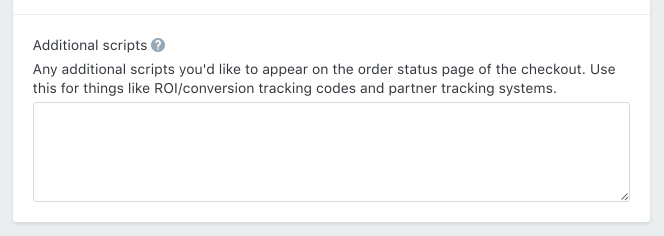
5. Paste your tracking code from your clipboard with cmd + v on a Mac or ctrl + v on a PC.
In that text box. Once you save this change you are finished!

