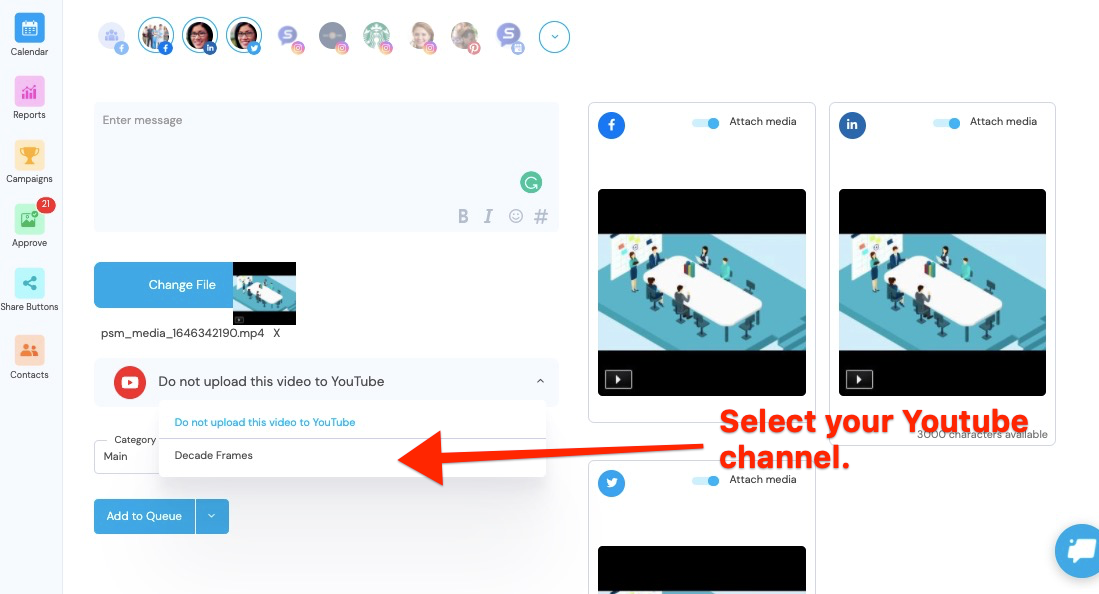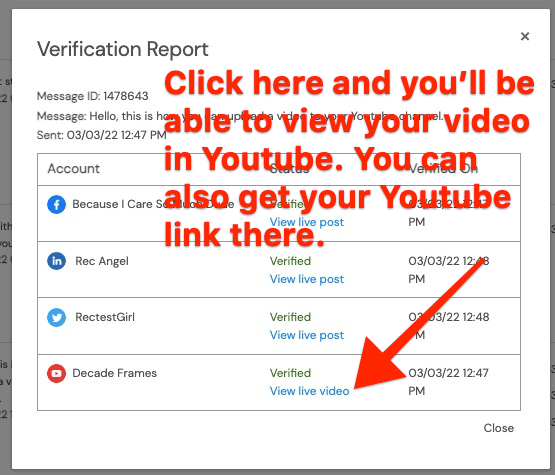Step 1. Make sure that you've selected at least one social profile on the Publish dashboard. If you don't want to post the video to any social media profiles, one trick is to create a 'Personal Instagram' profile in Account Preferences and only use it for this purpose. It won't go to Instagram, don't worry.
Step 2. Type a text message on the text editor window. (Optional)
Step 3. Click on 'Upload video,' then choose a file.
Step 4. Select your Youtube channel.
Step 5. Make sure to add the Video Title and Description below the page. You can also add tags here to help people find your video when they are searching for those topics.
Step 6. Decide when to share the video to the selected social media profiles. Select from the options on the blue button, whether to 'Publish Now,' 'Add to Queue,' 'Schedule,' 'Optimal' or 'Save as Draft.' Click on the button. Note that the YouTube video will still post immediately if you Add to Queue or Schedule/Optimal the post for the future. We do this to ensure that it is fully HD Processed before the social post goes out that promotes the video.
Good job! You're done.
☝️ Note: Once your post has been uploaded to YouTube, you can get the link to your video through the Verification Report. See below.