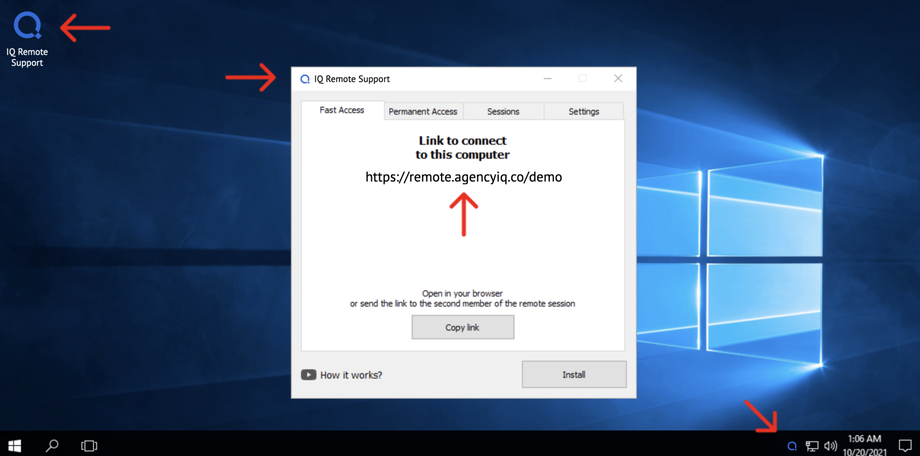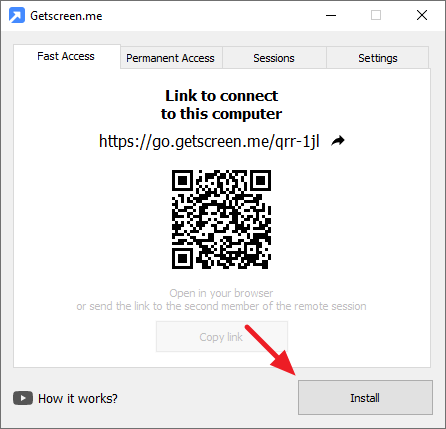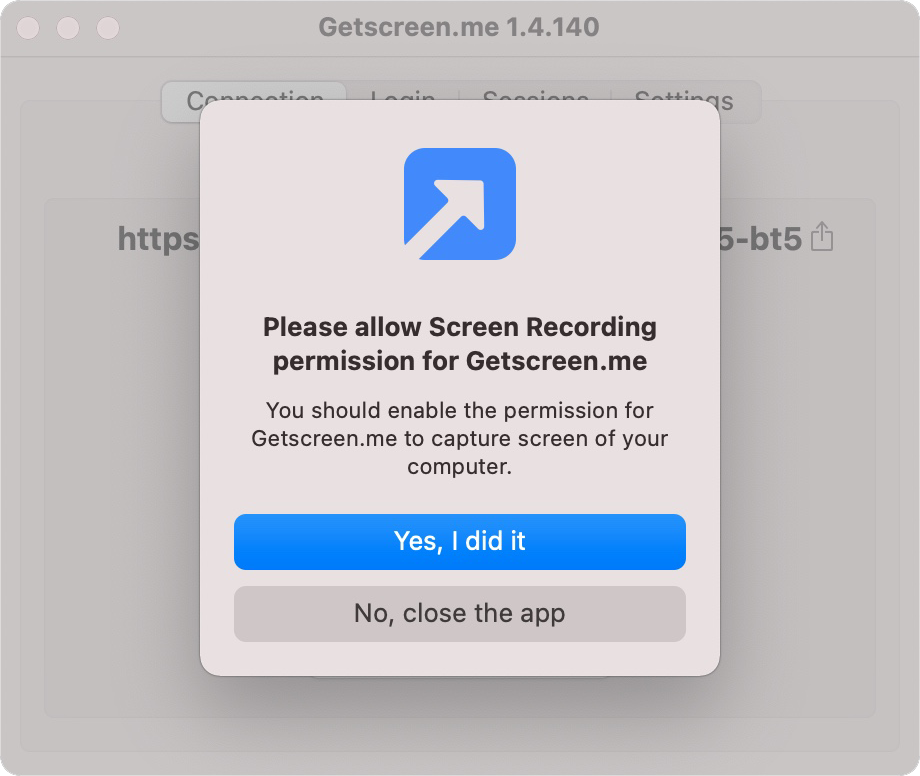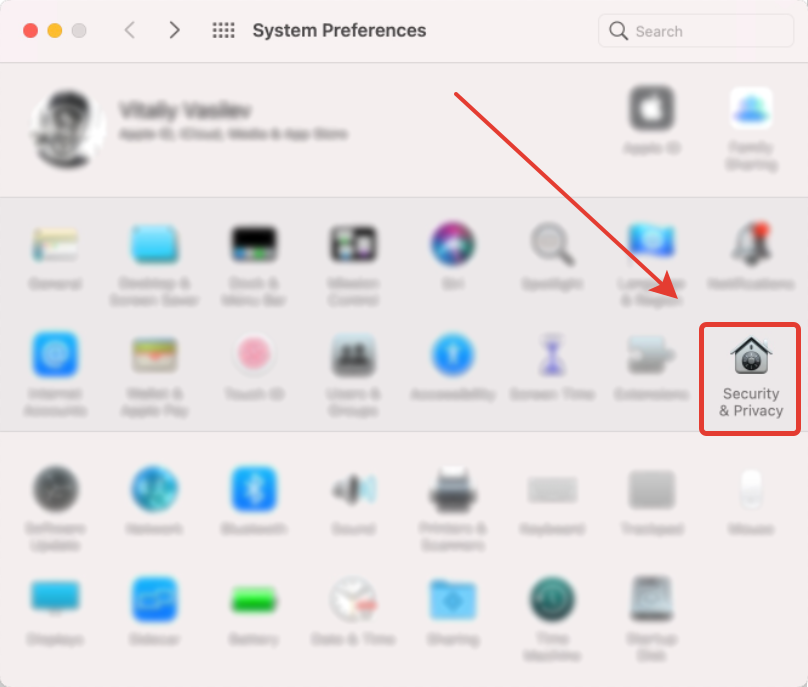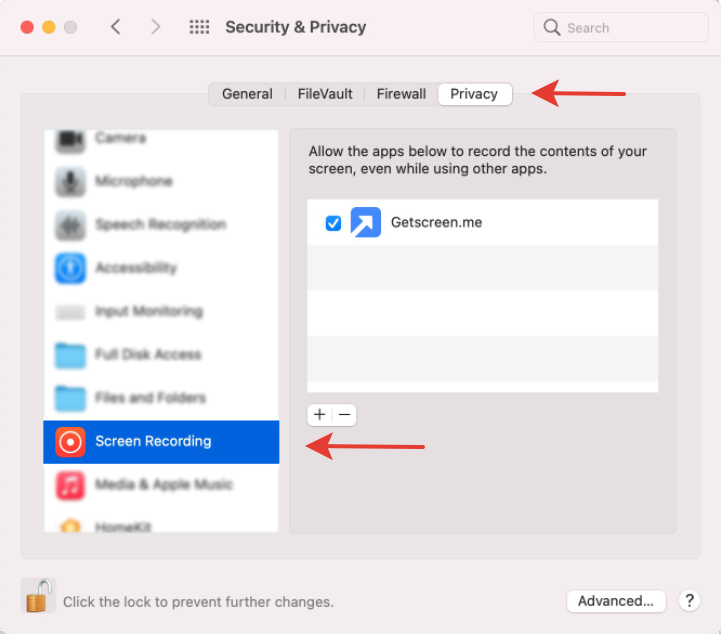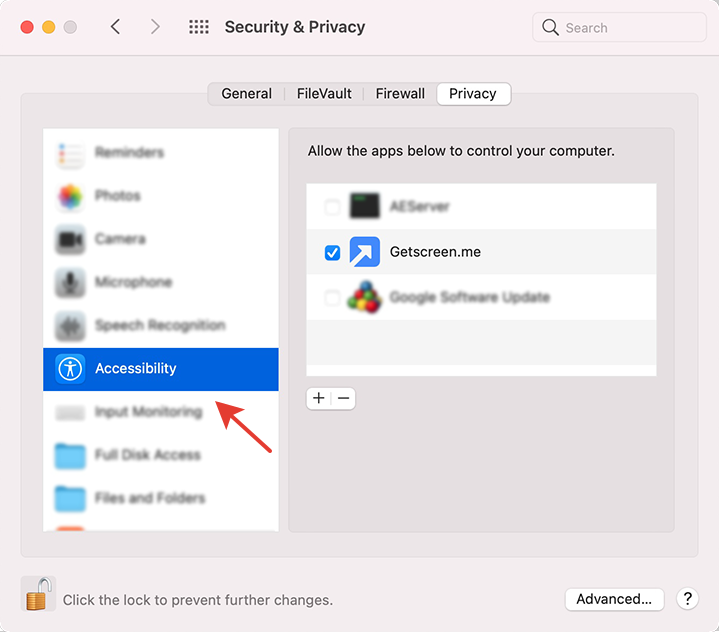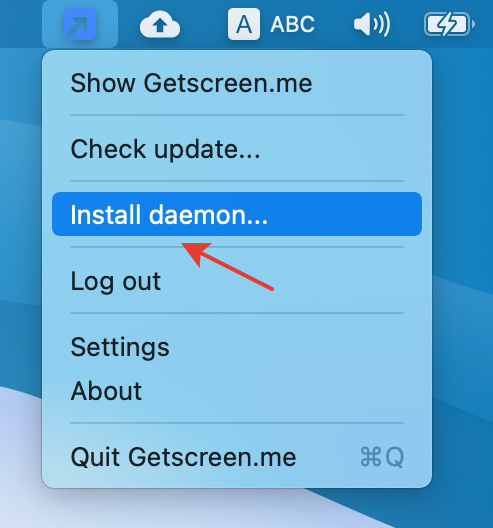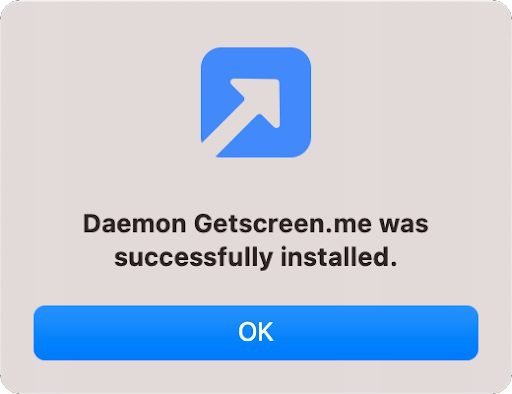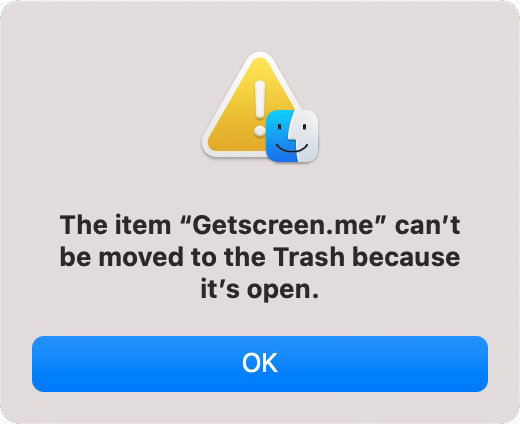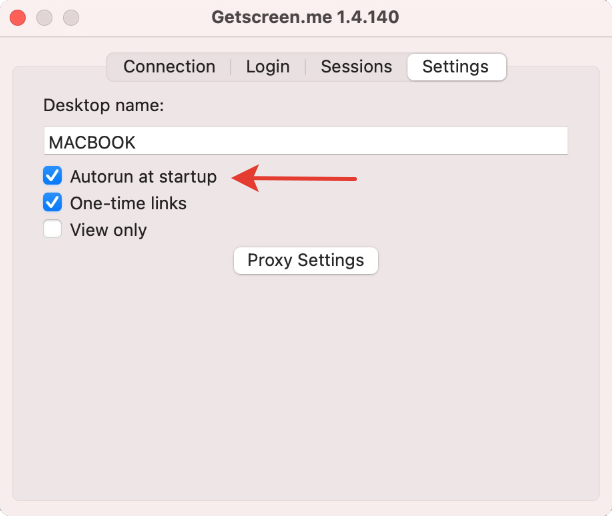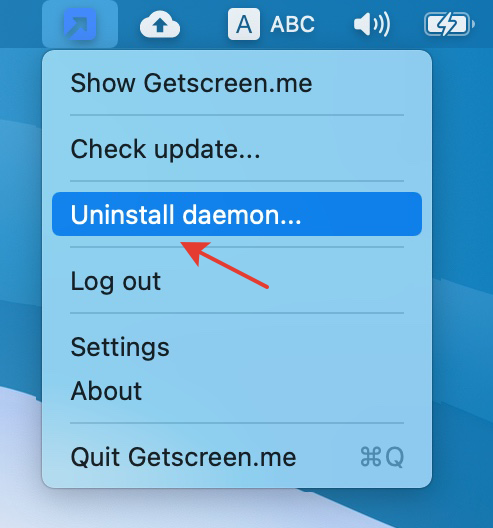You can download the agent from the here at the bottom of this page, by code given to you by an agent and going to remote.agencyiq.co or the link emailed to you by AgencyIQ or one of it's brands.
The software is available for the following operating systems:
- Windows 7 and later
- Windows Server (2008 R2 and later)
- macOs (v10.12 and later)
- Linux (all versions)
Software distribution files are checked for any malware by VirusTotal.
Installation
Installation is required when AgencyIQ needs access to a desktop.
Version for Windows
Click on Install button on the bottom right:
If the installation button is locked, restart the agent with administrator rights
It will be installed here: C:\\\\Program Files\\Getscreen.me
After installation, the agent will be used as a service. The following functions will become available:
- Automatic startup after you turn your desktop on
- Managing the system while disabled
- Switching system users
Version for macOS
Granting rights
The first time you run the agent program, you may run into the issue of insufficient rights.
Therefore, in order to work correctly in macOS, the program must be granted screen recording and computer control rights.
To do this, go to System Preferences and select Security and Privacy.
Go to the Privacy tab, select Screen Recording and check the box next to Getscreen.me
Then go to Accessibility and do the same thing.
Permanent access
For permanent access, enable the Autorun option in the settings of the running agent program, or select "Install daemon..." in the pop-up menu and confirm your decision with the password.
In both cases, you should get an installation message.
The agent program will now start automatically with the OS.
Removing
If you had autorun enabled when uninstalling the program, you may encounter a message that the program cannot be uninstalled.
To avoid this issue, before uninstalling, either disable the autorun option in the agent program settings, or select "Uninstall daemon..." from the pop-up menu.
After that, you may quit the program and delete it from your computer.
Version for Linux
There are three installation options for Linux platforms:
Installation/uninstallation for Ubuntu/Debian:¶
Installation/uninstallation for Red Hat/Fedora/SUSE Package:¶
Installing/uninstalling the binary package¶
Binary package must be enabled for use as a program: