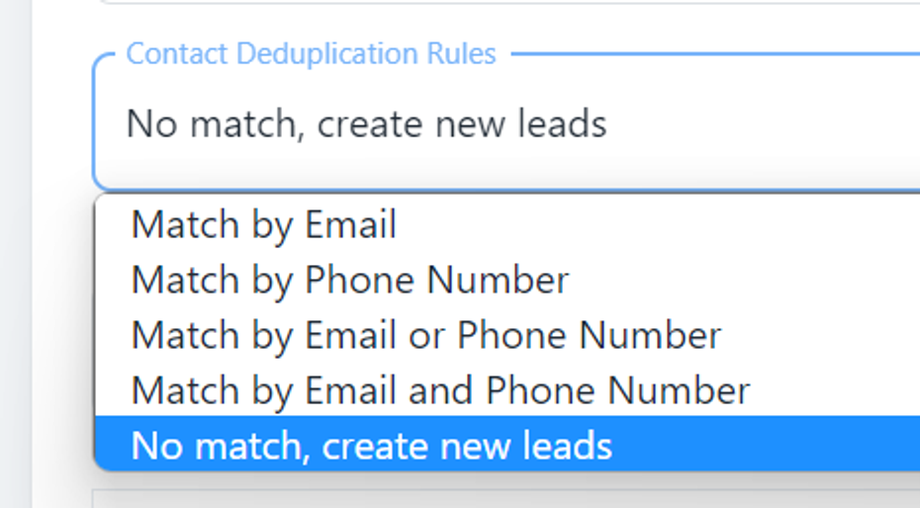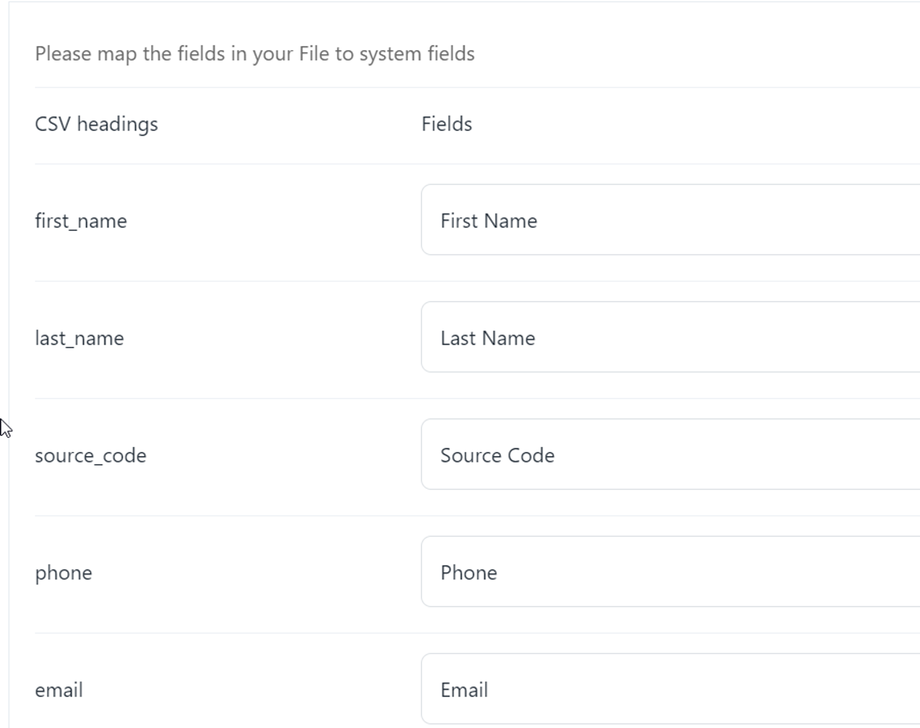Import Contacts or Leads into your System
You can import bulk contacts or leads into your system by using simple steps.
Follow below steps for bulk import:
STEP 1: UPLOAD FILE
Upload your Contacts as CSV
- Go to Database
- Click Import on top right side of page
- You can download sample by clicking on Download Example CSV File Headers
- Drag and Drop a file or click to upload your data file
- Choose your option from dropdowns (What Do You Want To Upload?)
- Click on Upload File
STEP 2: FIELD MAPPING
Map CSV file fields to contact fields
- Choose your Opt-In Statuses
- Contact Duplication Rule
- Match by Email By selecting this option your uploaded contacts will match with existing contacts in system by using email columns. And if email matched it means contact is already in system and new contact from your uploaded file will not be processed.
- Match By Phone Number By selecting this option your uploaded contacts will match with existing Phone Number in system by using Phone Number column. And if Phone Number matched it means contact is already in system and new contact from your uploaded file will not be processed.
- Match by Email or Phone Number By selecting this option your uploaded contacts will match with existing Email or Phone Number in system by using Email or Phone Number column. And if Phone Number or Email anyone of them is matched it means contact is already in system and new contact from your uploaded file will not be processed.
- Match by Email and Phone Number By selecting this option your uploaded contacts will match with existing Email and Phone Number in system by using Email and Phone Number column. And if Phone Number and Email both of them are matched it means contact is already in system and new contact from your uploaded file will not be processed.
- No match, create new leads By selecting this option your uploaded contacts will not match with existing contacts and create new contacts (you might get duplicates if contacts are already in the system)
Map the fields in your File to system fields
Map your fields according to the data in your uploaded file:
Once fields are mapped click on Submit. Your file will be starting uploading and will take load time according to the number of rows.